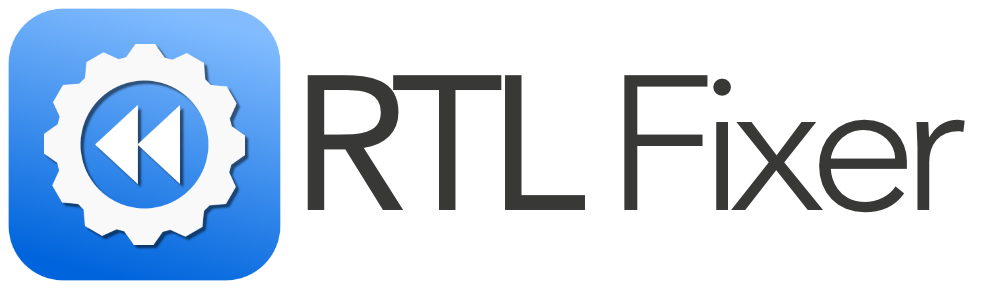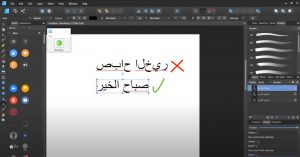Introduction
Affinity Designer is one of the most popular alternatives to Adobe Illustrator, offering powerful vector design tools at an affordable price. However, one significant drawback that has frustrated designers working in Arabic, Urdu, Hebrew, and other right-to-left (RTL) languages is the lack of proper RTL text support. The same issue applies to Affinity Publisher and Affinity Photo, making it difficult for users who need professional typography in these languages.
The good news? With RTL Fixer, you can finally achieve full Affinity Designer Arabic support, along with Affinity Publisher Arabic support and Affinity Photo Arabic support. This comprehensive guide will show you step-by-step how to enable Affinity Designer right-to-left support, ensuring you can work seamlessly in Arabic, Urdu, Hebrew, and more.
Why Doesn’t Affinity Designer Support Arabic, Urdu, and Hebrew?
Unlike Adobe software, Serif’s Affinity suite does not have built-in support for RTL text. When you type in Affinity Designer, Affinity Publisher, or Affinity Photo, the letters often appear disconnected or flipped, making them unreadable. This is because:
- The Affinity suite does not recognize complex text shaping for RTL scripts.
- There is no built-in option for correct letter joining in Arabic and Urdu.
- The software does not properly mirror RTL layouts.
These limitations have made it nearly impossible to use Affinity Designer Urdu support or Affinity Designer Hebrew support without a workaround.
The Solution: Using RTL Fixer for Affinity Designer Right-to-Left Support
What is RTL Fixer?
RTL Fixer is the ultimate solution for continuously writing in Arabic, Urdu, Hebrew, and other RTL languages in software that does not natively support them. It allows you to:
- Properly display connected Arabic and Urdu text.
- Maintain the correct flow of RTL scripts.
- Use Arabic, Hebrew, and Urdu in Affinity Designer without manual adjustments.
How to Enable Arabic Support in Affinity Designer
Follow these steps to type properly in Arabic, Urdu, or Hebrew in Affinity Designer:
Step 1: Install RTL Fixer
- Download and install RTL Fixer from the official website.
- Follow the installation instructions for your operating system.
Step 2: Convert Your Text
- Open RTL Fixer and paste your Arabic, Urdu, or Hebrew text.
- Click the Convert button. The software will process the text and fix its orientation and letter connections.
Step 3: Copy and Paste into Affinity Designer
- Copy the corrected text from RTL Fixer.
- Open Affinity Designer and create a new text box.
- Paste the text into the text box. It will now appear correctly aligned and connected.
How to Enable Arabic Support in Affinity Publisher
Since Affinity Publisher has the same RTL limitations as Affinity Designer, the same process applies:
- Use RTL Fixer to correct the Arabic, Urdu, or Hebrew text.
- Copy and paste the processed text into Affinity Publisher.
- Adjust the text box alignment to right-aligned for better layout control.
This method ensures Affinity Publisher Arabic support, making it a viable tool for publishing books, magazines, and layouts in RTL languages.
How to Enable Arabic Support in Affinity Photo
While Affinity Photo is primarily a photo editing tool, it does support text layers. To use Arabic, Urdu, or Hebrew text correctly:
- Process your text using RTL Fixer.
- Copy the corrected text.
- Open Affinity Photo, create a text layer, and paste the text.
- Adjust the alignment to right-aligned for a proper RTL layout.
This workaround allows for Affinity Photo Arabic support, which is useful for graphic design projects that incorporate text elements.
Additional Tips for Working with Arabic, Urdu, and Hebrew in Affinity Designer
Font Selection Matters
Using a proper Arabic, Urdu, or Hebrew font will enhance readability. Some recommended fonts include:
- Arabic: Noto Naskh Arabic, Amiri, Cairo, Scheherazade
- Urdu: Noto Nastaliq Urdu, Jameel Noori Nastaleeq, Alvi Nastaleeq
- Hebrew: Noto Sans Hebrew, David Libre, Frank Ruhl Libre
Use Text Outlines for Stability
Since Affinity Designer does not natively support RTL text, converting text to outlines can prevent accidental disconnection or flipping issues.
- After pasting the text, select the text layer.
- Convert the text to curves (Ctrl+Shift+O or Cmd+Shift+O on Mac).
- This will turn the text into a vector shape, ensuring it remains intact.
Adjust Text Alignment
Ensure your text box is right-aligned to maintain a proper RTL reading flow.
Conclusion
While Affinity Designer Arabic support is not built-in, RTL Fixer provides a seamless workaround, enabling professional typography in Arabic, Urdu, and Hebrew. By using RTL Fixer, you can unlock Affinity Publisher Arabic support, Affinity Photo Arabic support, and even Affinity Designer Urdu support without hassle.
Whether you’re designing logos, creating layouts, or editing images, RTL Fixer is the best tool for achieving Affinity Designer right-to-left support. Try it today and transform your workflow!