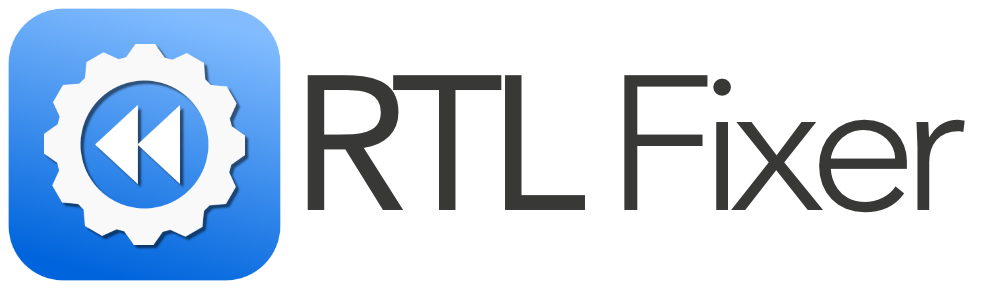Introduction
Affinity Designer is a powerful design tool, but one major limitation is its lack of built-in support for right-to-left (RTL) languages like Arabic, Urdu, and Hebrew. This issue extends to Affinity Publisher and Affinity Photo, making it frustrating for designers who need to work with these languages.
Fortunately, there’s a simple solution: RTL Fixer. This tool enables full Affinity Designer Arabic support, Affinity Publisher Arabic support, and Affinity Photo Arabic support, ensuring proper text alignment and connection. In this guide, we’ll explore how to enable Affinity Designer right-to-left support using RTL Fixer.
Why Doesn’t Affinity Designer Support Arabic, Urdu, and Hebrew?
Despite being a strong competitor to Adobe Illustrator, Serif’s Affinity suite lacks native RTL text support. This results in:
- Disconnected Arabic and Urdu letters.
- Incorrect text flow for Hebrew and other RTL scripts.
- No built-in option for text mirroring or proper alignment.
These issues make it impossible to use Affinity Designer Urdu support or Affinity Designer Hebrew support without external tools.
The Solution: RTL Fixer for Affinity Designer Right-to-Left Support
What is RTL Fixer?
RTL Fixer is the ultimate tool for designers needing proper RTL text rendering in Affinity Designer, Affinity Publisher, and Affinity Photo. It allows you to:
- Convert Arabic, Urdu, and Hebrew text into a format compatible with Affinity software.
- Maintain proper letter connections and text alignment.
- Easily paste and edit RTL text without distortions.
Step-by-Step Guide to Using RTL Fixer in Affinity Designer
Step 1: Install RTL Fixer
To get started, purchase RTL Fixer and follow the installation guide. The process is quick and easy for both Windows and macOS.
Step 2: Convert Your Text
- Open RTL Fixer.
- Paste your Arabic, Urdu, or Hebrew text.
- Click Convert to process the text.
- Copy the fixed text.
Step 3: Paste into Affinity Designer
- Open Affinity Designer.
- Create a new text box.
- Paste the corrected text.
- Adjust alignment to right-aligned for a proper layout.
Using RTL Fixer in Affinity Publisher and Affinity Photo
Since Affinity Publisher Arabic support and Affinity Photo Arabic support face the same RTL issues, follow the same steps:
- Convert your text using RTL Fixer.
- Copy and paste it into Affinity Publisher or Affinity Photo.
- Adjust alignment and font settings as needed.
For more detailed instructions, check the video tutorials.
Pro Tips for Working with Arabic, Urdu, and Hebrew in Affinity Designer
Choose the Right Font
Using an RTL-friendly font improves readability. Recommended fonts:
- Arabic: Amiri, Cairo, Noto Naskh Arabic
- Urdu: Jameel Noori Nastaleeq, Noto Nastaliq Urdu
- Hebrew: Noto Sans Hebrew, David Libre
Convert Text to Outlines
To avoid layout shifts, convert text to outlines:
- Select your text.
- Convert to curves (Ctrl+Shift+O / Cmd+Shift+O on Mac).
- This preserves text appearance even if fonts change.
Right-Align Your Text Boxes
Ensure your text box is set to right-aligned to maintain correct RTL formatting.
Get Full Technical Support
If you encounter any issues, we provide full technical support to assist with installation and troubleshooting.
Conclusion
While Affinity Designer doesn’t natively support Arabic, Urdu, or Hebrew, RTL Fixer makes it possible to work seamlessly in these languages. Whether you need Affinity Publisher Arabic support, Affinity Photo Arabic support, or Affinity Designer right-to-left support, this tool provides the perfect solution.
Get RTL Fixer today and transform your Affinity workflow!