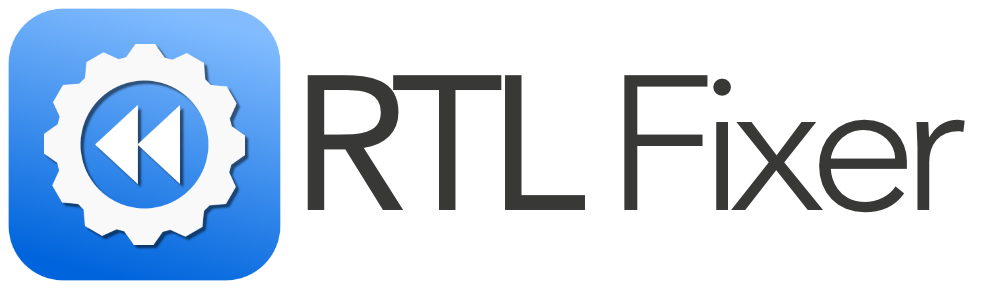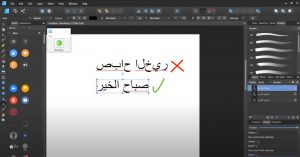Introduction
Affinity Designer, Affinity Photo, and Affinity Publisher are widely used by designers, illustrators, and publishers looking for powerful and affordable alternatives to Adobe’s Creative Suite. However, one critical limitation remains a major frustration for many users: the lack of built-in support for right-to-left (RTL) languages like Arabic, Hebrew, and Urdu.
If you’ve ever tried typing Arabic in Affinity Designer, Affinity Publisher, or Affinity Photo, you’ve likely encountered flipped, disconnected, or jumbled text.
And now, more than any other time – Affinity has released a massive update after being purchased by Canva and released Affinity – a one software solution that combines all the above programs into one – and no less than FREE for ALL! (Minus AI features that are for a price).
That said, the right to left writing and copying and pasting STILL doesn’t work in this new program.
This is because the Affinity suite does not natively support RTL scripts. Fortunately, there’s an easy solution: RTL Fixer.
RTL Fixer is the ultimate tool that allows users to write properly in Arabic, Hebrew, and Urdu within the Affinity suite. This guide will take you through everything you need to know about enabling proper RTL support in Affinity software.
The Problem: Why Affinity Software Doesn’t Support Arabic, Hebrew, and Urdu
Despite Affinity’s impressive features, there is one major drawback: it lacks built-in RTL text support. When trying to type in an RTL language, the software displays the text incorrectly. The issues include:
- Disconnected letters: Arabic and Urdu scripts are cursive, meaning letters should be connected. However, Affinity displays them as separate, making words unreadable.
- Flipped or reversed text: Hebrew and Arabic should be written from right to left, but Affinity forces the text into a left-to-right format.
- Lack of correct text shaping: Arabic and Urdu scripts require contextual shaping, meaning certain letterforms change depending on their position in a word. Affinity fails to recognize these variations.
What’s the Solution?
Since Affinity does not natively support RTL languages, the only reliable way to use Arabic, Hebrew, and Urdu properly is through RTL Fixer.
What is RTL Fixer and How Does It Work?
RTL Fixer is a powerful tool designed specifically to fix RTL text issues in software that doesn’t support right-to-left scripts. It works by transforming Arabic, Hebrew, and Urdu text into a format that Affinity software can correctly display.
Key Features of RTL Fixer:
- Fixes broken and disconnected RTL text.
- Ensures proper right-to-left alignment.
- Works seamlessly with Affinity Designer, Affinity Photo, and Affinity Publisher.
- Supports Arabic, Hebrew, Urdu, Persian, and more.
- Simple and user-friendly interface.
How to Write Arabic, Hebrew, and Urdu in Affinity Software Using RTL Fixer
Step 1: Purchase and Install RTL Fixer
Before you start, you need to get RTL Fixer from the official website.
➡️ Click here to purchase RTL Fixer.
Once you’ve completed the purchase, follow the installation guide to set it up on your system.
➡️ Installation guide and videos.
Step 2: Open RTL Fixer
- Launch RTL Fixer on your computer.
- Copy your Arabic, Hebrew, or Urdu text from any text editor.
- Paste the text into RTL Fixer.
Step 3: Convert the Text
- Click the Convert button.
- RTL Fixer will automatically correct the text’s orientation, ensuring proper letter connections and right-to-left alignment.
- Copy the processed text.
Step 4: Paste the Text into Affinity Designer, Photo, or Publisher
- Open Affinity Designer, Affinity Photo, or Affinity Publisher.
- Create a new text box.
- Paste the fixed text inside the text box.
- Align the text to right-aligned to maintain the proper reading order.
That’s it! Your Arabic, Hebrew, or Urdu text is now perfectly formatted inside Affinity software.
How RTL Fixer Works with Each Affinity App
Using RTL Fixer with Affinity Designer
Affinity Designer is primarily used for vector-based graphic design. Designers creating Arabic calligraphy, Hebrew typography, or Urdu logos will benefit greatly from RTL Fixer.
- Use RTL Fixer to format Arabic and Urdu text before adding it to your design.
- Convert text to curves after pasting to maintain stability.
- Ensure text boxes are right-aligned for proper layout.
➡️ More videos on how RTL Fixer works.
Using RTL Fixer with Affinity Photo
Affinity Photo is a powerful image editing tool. If you need to add Arabic, Hebrew, or Urdu text to an image, use RTL Fixer first.
- Process your RTL text using RTL Fixer.
- Paste the corrected text into a text layer.
- Adjust the position and alignment as needed.
Using RTL Fixer with Affinity Publisher
Affinity Publisher is ideal for creating books, magazines, and marketing materials. However, without RTL support, it’s impossible to layout Arabic, Hebrew, or Urdu text correctly—unless you use RTL Fixer.
- Format your text using RTL Fixer before pasting it into Publisher.
- Use right-aligned text boxes for better control.
- Apply paragraph spacing and font settings to enhance readability.
Pro Tips for Working with Arabic, Hebrew, and Urdu in Affinity Software
1. Use High-Quality Fonts
Not all fonts support RTL scripts properly. Here are some recommended fonts:
Arabic Fonts:
- Amiri
- Cairo
- Scheherazade
Hebrew Fonts:
- David Libre
- Noto Sans Hebrew
Urdu Fonts:
- Jameel Noori Nastaleeq
- Noto Nastaliq Urdu
2. Convert Text to Curves for Stability
If you need to ensure your text remains unchanged in Affinity Designer, convert it to curves after pasting:
- Select the text.
- Go to Layer > Convert to Curves.
This will prevent any accidental formatting issues.
3. Adjust Text Box Alignment
Always set text boxes to right-aligned when working with RTL text to maintain proper readability.
Full Technical Support for RTL Fixer
If you encounter any issues using RTL Fixer, we provide full technical support.
Pricing and Where to Buy RTL Fixer
Wondering how much RTL Fixer costs? Check out our pricing page for details:
Conclusion
Affinity Designer, Photo, and Publisher are fantastic tools, but their lack of Arabic, Hebrew, and Urdu support has been a major issue for many users. Fortunately, RTL Fixer solves this problem effortlessly, allowing you to create beautiful designs, layouts, and typography in RTL languages.
Whether you’re a graphic designer, publisher, or photo editor, RTL Fixer ensures that your Arabic, Hebrew, and Urdu text appears exactly as it should—correctly connected, properly aligned, and beautifully formatted.