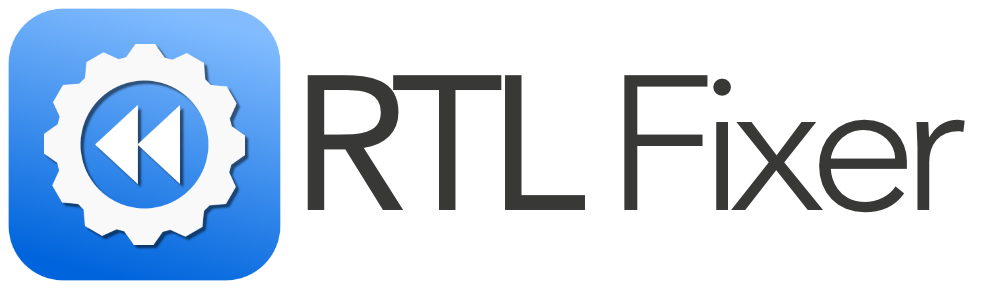In this tutorial you’ll see how the app works.
For troubleshooting and known issues – please scroll down.
Toggling RTL Fixer
To toggle the app while writing in an app – use the short key command:
Ctr+Alt+Shift
- Short key command is the same on MacOS and Windows.
If by any chance the app doesn’t respond or being toggled on or off – it can be fixed by doing 2 things:
- Just hover the app with your mouse cursor.
- You might have not toggled all the permissions needed for the app to run. Please check our Installation Guide.
You can also toggle the app manually by clicking the grey on\off button (or turn the app off by clicking it when it’s green).
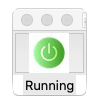
Copy and Pasting
In order to Copy & Paste a text, for example – copy a Hebrew or Arabic text from Word and pasting it into Affinity Designer – you just need to make sure the app is toggled (in Green).
Then just copy and paste the text into Affinity Designer.
Video Demonstrations
How RTL Fixer works on Arabic and Hebrew.
Troubleshooting and known issues
Using RTL Fixer on Windows with Arabic set as default language
For any questions or help – please contact our support team.